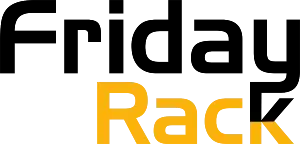Like many other sound bars, Sony soundbars are known for their superior sound output. These soundbars can be use with a wide range of smart devices. For example, you can use them with smartphones, TV’s, home theatre systems, gaming consoles, etc. Sony sound bars are the preferred choice of many homeowners for various reasons. Many users searched for ”how to connect Sony soundbar to TV”.
Anyhow, these Sony Soundbars offer an excellent way for consumers to upgrade their audio experience. With a simple plug-and-play setup and wireless connectivity, Sony soundbars make it easy to turn any space into a home theater. The company’s products are designe with cutting-edge technology to deliver room-filling, balanced sound without complicated speaker setups. Furthermore, Sony sound bars come with plenty of features such as Bluetooth connectivity, HDMI and optical inputs, Dolby Atmos support, and voice control capabilities.
Anyhow, you should know how to install your Sony soundbar properly to get the most out of your Sony soundbar. Homeowners connect soundbars to their TV’s. In this post, we will discuss how to connect a Sony soundbar to a TV!
Types of Connections


As mentioned earlier, the Sony soundbar for TV comes with many quality features. For instance, they offer different connectivity options for users. Here are the connectivity options listed.
🔹 HDMI
🔹 Optical In
🔹 Wi-Fi
🔹 Auxiliary Cables Connection
🔹 Bluetooth
How to Connect Sony Soundbar To Tv?
The first step is to identify the type of connection between your TV and the Sony wireless soundbar. The main types of connections are HDMI, optical audio cable, and RCA cables. If you are unsure what type of cable is necessary, please refer to the user manuals with each device.
Step 2:
Once you have determine which cables are need for the connection. Start by plugging one end into the back panel of your television set. Then, plugging the other end into your soundbar’s back panel. Make sure the connections are secure and well-fitted.
Step 3:
The next step is to select “Audio Out” from your TV settings menu. This option can be found in the Audio/Video settings menu on some TVs. Once you have clicked “Audio Out,” look for a drop-down list that allows you to choose which type of audio output connection you are using. Select the type that matches what is connected to your TV and soundbar.
Step 4:
Now, turn both devices on and make sure they are set to the right ports. So, that’s how to connect a Sony sound bar to your TV.
Highlight
1: What is the most efficient way to connect the soundbar to the Smart TV?
HDMI cable is the most convenient way to connect a soundbar to a Smart TV. That’s because an HDMI cable gives you the highest sound quality and clarity.
Further, it can transfer audio from your TV to other devices, such as home theater receivers or subwoofers.
2: How To Connect Sony Soundbar To Subwoofer?
You can connect Sony surround soundbars to a subwoofer through a variety of methods. For a wired connection, use the HDMI Arc port. For a wireless connection, you can use Bluetooth or Wi-Fi.
3: How to install a Sony sound bar?
Sony sound bar wireless installation is a simple and straightforward process. Here are the steps to get your newly installed sound bar set up properly:
Step 1.
Place the soundbar in front of the TV, making sure it is at least 2-3 feet away from any walls or objects that could obstruct its sound.
Step 2.
Connect the power adapter to the soundbar and plug it into a wall outlet.
Step 3.
Plug any other device you want to connect, such as an HDMI cable or a digital optical cable, into their respective ports on the back of the soundbar.
Step 4.
Now, turn on your TV and adjust your settings so that the soundbar can be used as a speaker.
4: How to Connect Soundbar To TV Wireless
To connect a soundbar wirelessly to your TV, you first have to make sure that both devices have the same wireless compatibility (Bluetooth or Wi-Fi). You can check this by looking at their specifications. If they don’t have the same wireless capabilities, you will need an adapter for pairing or connecting.
If they are compatible, turn on Bluetooth. Your soundbar name will be displayed in the GPS settings. You can pair it from there without hassle.
5: How to Connect Sony Soundbar To Phone?
You have to follow the same steps as for connecting a soundbar to a phone (as mentioned in the wireless setup). You can use Bluetooth to connect Sony Soundbar to your phone. Simply turn on your phone’s Bluetooth and search for your Sony soundbar.
Once your phone detects it, pair it.
6: How to Connect Sony Soundbar to TV Via Bluetooth?
To connect the Sony soundbar to the TV using Bluetooth, follow these steps:
Step 1:
Turn on both devices’ Bluetooth and pair them.
Step 2:
Your TV will detect Bluetooth signals from the Sony Soundbar.
Step 3:
Tap on connect, and it will connect your Sony Soundbar to TV via Bluetooth.
7: How to Connect Sony Soundbar to TV With Optical Cable?
Apart from HDMI, optical cable is the second best option for connecting Sony wireless surround bars to TV. In this regard, all you have to do is connect the optical cable out to the “in” port on the Sony soundbar wireless.
8: How to Connect Soundbar To TV With HDMI Without Arc?
If your soundbar doesn’t have an ARC port for HDMI, you can use other connectivity options. For instance, you can connect the soundbar to the TV via Bluetooth or Wi-Fi.
Similarly, you can also use an optical connector to connect a soundbar to a television that does not have HDMI support.
9: How Do You Connect A Soundbar To A TV Without HDMI Or Optical?
If you do not have HDMI or optical support, you can connect your soundbar to a subwoofer. For a wired connection, you have the following options available:
- Use the Auxiliary Cables
- Make sure that all cords are plugged in properly and securely.
- Use RCS Cables
For wireless connections, you have the following connectivity options available:
- Bluetooth
- Wi-Fi
10: How Do I Connect My Sony Bluetooth Soundbar To My Tv?
It is relatively easier to connect Sony Bluetooth soundbar to the TV than other soundbars. For this ensure that your TV has an enabled Bluetooth connection. Next, turn on your soundbar and put it in the pairing mode.
It will automatically detect your TV’s bluetooth signal. This way you can connect Sony Bluetooth soundbar to the TV.
11: What Do I Do If My Sony Soundbar And Tv Are Not Connecting?


Here is what you should do:
- Ensure that your TV has the right connectivity options
- Double-check the wires before turning the TV on
- There should be any interference
Some common issues and how to troubleshoot them.
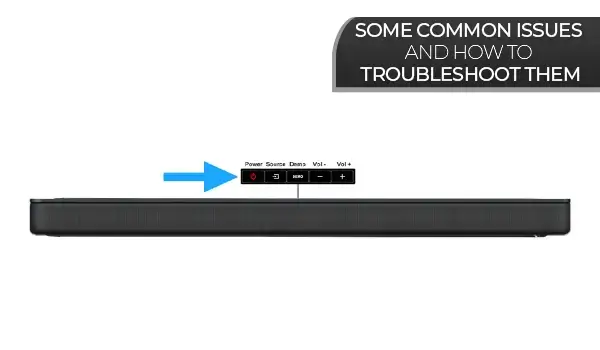
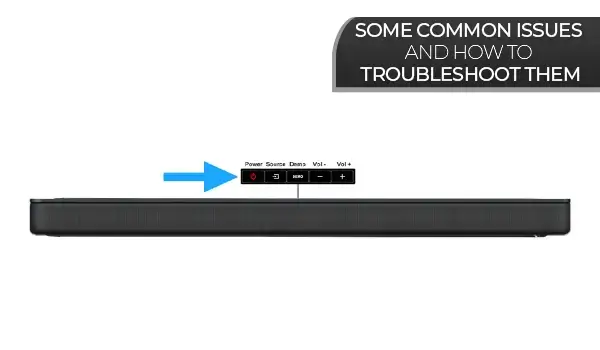
1: Why is my Sony sound bar not connecting to Bluetooth?
In such case, you should turn of your Sony soundbar wireless for a few minutes. Then turn it on, and repeat the connection process. This time, it should connect to Bluetooth.
2: Why Is My Soundbar Not Connecting?
There could be many reasons behind this malfunction. Here is what you should do in this regard.
- Ensure that your TV has the right connectivity options
- Restart the whole sound system
3: Why Isn’t My Soundbar Pairing With My TV?
This could happen if your soundbar isn’t compatible with your TV. Second, ensure that your TV has Bluetooth enabled. Further, your soundbar might require a restart or firmware update.
4: Why Is Sony’s Soundbar Not Working?
In many cases, a Sony Soundbar wireless may not work as it should. Here, you should first check the basics of connecting a soundbar to a TV. Your TV should support a soundbar. Further, it should also support your soundbar’s connectivity options.
Last but not least, ensure every connection is firm. This should help you quit this hassle.
Frequently Asked Questions
1: How do I reset my Sony soundbar?
You can reset your Sony wireless sound bar in different ways. For instance, you can use the reset button to reset the Sony surround sound bar. In case your soundbar doesn’t have a dedicated reset button. You can reset it by turning it off for some time.
2: What should I do if I can’t get sound from my Sony soundbar?
If your Sony wireless soundbar isn’t working. You can try the following fixes:
Check all cables are securely connected to the soundbar and TV
Ensure that the volume on both the soundbar and TV is turned up enough for you to hear it
Check the settings on your soundbar and ensure that it is set up correctly for your TV type.
Ensure that you have selected the correct input source on both the TV and the soundbar.
3: What Is the Difference Between Optical and HDMI Connections for Sony soundbars?
Optical and HDMI connections are two types of audio cables used to connect devices like TVs, computers, speakers, receivers, and soundbars.
The main difference between Optical and HDMI cables is that Optical uses light signals to transmit audio. While HDMI is a digital format that carries both video and audio signals.
4: Can I use a Universal Remote for My Sony Soundbar and TV?
Yes, you can use a universal remote for my Sony soundbar and TV. Ensure that your chosen universal remote is fully programmed with your Sony wireless sound bar.
Conclusion
Now you know how to connect Sony soundbar to TV. Sony soundbars have a wide range of connectivity options. You can connect them to your TV in different ways. For wired connections, you can tale these steps:
- Optical In connections
- RCA/3.5 mm Jack
For a wireless connection, you can opt for:
- Bluetooth connection
- Wi-Fi connection
The HDMI arch connection method is the best of all these methods. It delivers crystal clear sound output and is convenient to set up.