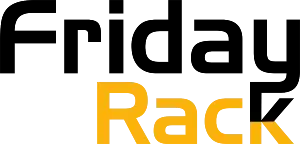Your PC monitor (whether it’s for gaming or general use) can malfunction in different ways. One case could be where the whole screen turns black. That’s why many people keep asking, “Why does my monitor keep going black?” Well, there are many reasons behind this inconvenience.
For example, your monitor’s power supply could be faulty, or it might be a graphic card issue. It becomes difficult to get out of this issue regardless of the reason.
In the end, it is essential to get rid of this issue as it harms the user experience. Many users report such errors during office work.
Some gamers were disturb by this black screen error. But don’t worry; we’ve got easy fixes for your ease. In this article, we will closely examine all possible fixes to the common PC error “why does my monitor keep going black?” So, let us get into it!
Why Does My Monitor Keep going Black? (Common Reasons)
1: Loose Connections
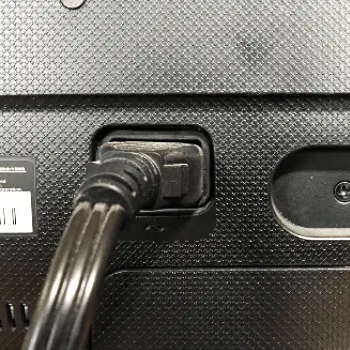
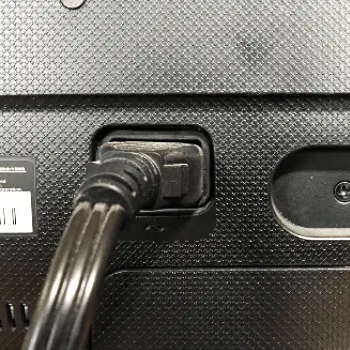
Loose connections are one of the most common causes of black monitors. It may be due to loose electrical cables or dislodged video cards.
Solution
- Check the power and video cable connections to make sure they are firmly in place.
- Make sure all cords have been properly plugged in.
- If needed, remove the cords and reattach them again, making sure they fit snugly into the ports on both ends.
So, this should fix any issues you may have with a black monitor due to loose connections. Lastly, you have a dedicated graphics card install in your computer, make sure it is firmly attached to its port. Make sure the connection is secure.
2: Power Supply Issues


If your monitor turns black and you cannot see the image on the screen, it is possible that a power supply problem is causing this issue. Now there could be a number of reasons why your power supply causes your monitor to go black.
Solution
- One of the first things to check when troubleshooting black-screen issues is whether your monitor is receiving enough power.
- If there isn’t enough power for the monitor to turn on or operate properly, powering off and unplugging your devices can help reset any potential issues.
- If none of these steps solve the issue, you may need to replace your power supply altogether if it has gone unreliable.
3: Overheating


One of the most common reasons your monitor goes black is overheating. This usually occurs when the internal components become too hot. That’s why the system shuts down to prevent damage.
Overheating can be cause by several factors, such as:
- Inadequate ventilation
- Dust buildup on components
- Failing fans.
- A defective power supply .
Solution:
The first step in troubleshooting this issue is to ensure adequate airflow around your computer and monitor. Also, ensure that there are no obstructions blocking the vents or fans. And make sure that all cables are properly route for maximum airflow.
Further, you should also check for any dust buildup on the internal components. Which could cause poor heat dissipation. You find dust buildup, use a can of compressed air to blow out any dust.
Still the problem persists, you may need to check the power supply and internal fans for defects. Check your fan is defective or not spinning correctly. It could be causing inadequate cooling and leading to an overheating issue.
Last but not least, ensure that all cables are connect securely and that there are no loose connections that could cause short-circuiting.
4: Outdated or Corrupt Drivers


Outdated or corrupted drivers can also cause your monitor or laptop screen to go black. If the monitor driver is out of date or corrupted, it can lead to display problems like blank screens.
Solutions:
To fix this issue, you’ll need to update or reinstall your monitor driver. You can find and download updated drivers from your monitor’s manufacturer’s website.
If updating doesn’t work, try uninstalling and reinstalling the driver. Once you have installed the upgraded driver, restart your computer and check if the problem has been resolve.
There may be a deeper issue than an outdated or corrupted driver. In that case, contacting an IT professional is advisable.
Another possible cause of monitor blackout is a loose connection. If the cable connecting your monitor to your computer has become loose or damaged, this can lead to issues with the display.
To fix this issue, check for any visible signs of damage to the cables and ensure they are securely connected. If everything looks fine, try cleaning out any dust or debris that may have built up over time.
5: Display Settings Issues
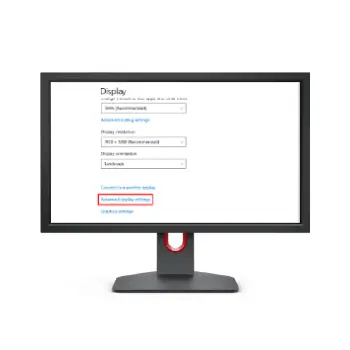
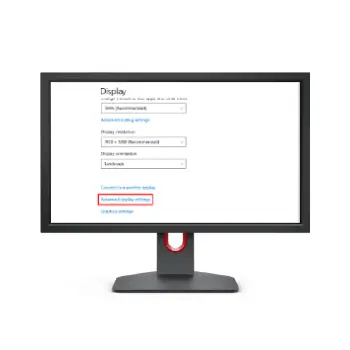
Sometimes, display settings can be the cause behind a monitor suddenly going black. The most common culprit is when your display’s refresh rate is not set correctly.
If you haven’t installed any new hardware or software recently, this could be the reason why your monitor went black.
Solutions:
To resolve the issue, you need to adjust the refresh rate of your screen in order to match with the capabilities of your monitor. You can usually find this setting in the display settings menu on your computer’s operating system.
Another possible cause for a black screen may be related to changes you made to your screen’s resolution.
When adjusting resolution levels, it’s possible that something was changed incorrectly and caused incompatibility between your monitor and the graphics card. So, Try reverting the settings to their original state and see if the monitor comes back on.
6: Operating System Issues
If your monitor goes black, the issue could also be caused by a problem with your operating system. Operating systems are responsible for managing a computer’s hardware and software, so when there is an issue with the OS, it can also cause problems with the display.
Solutions:
To identify if this is the case, check for any error messages that appear on the screen or try booting into safe mode.
If you are able to get into safe mode without any issues, then the problem may be related to your operating system. You can try reinstalling or updating your OS to see if that fixes the problem.
7: Malware or Viruses


Malware or viruses can often cause a black monitor screen. This is usually due to the code corrupting certain files and programs on your computer, which in turn affects the display settings and causes your monitor to go black.
Note that the Malware can come from downloading suspicious files, visiting malicious websites, or opening spam emails.
Solutions:
To prevent all these types of issues, it’s important to always be cautious when you are online and make sure that all of your software is up-to-date with the latest security patches.
Furthermore, having an anti-virus program installed on your computer can help protect against any malicious attacks as well. If you suspect that malware may be the cause of your black monitor screen, it’s important to run a scan with your anti-virus program as quickly as possible
Why Does My Monitor Keep Going Black?
1: Why Does My Monitor Turn Black Randomly?
If your monitor turns back randomly, it is because of loose connections. Check for loose wires. Ensure that all connecting wires are properly set and adjusted.
2: Why Does My Monitor Keep Going Black For A Few Seconds?
This could be the power supply or graphic card. In this regard, you should also check the connections between your graphic card and monitor. That’s because any loose connection can also cause your monitor to go black.
3: How do I stop my screen from going black?
Follow these tips to ensure your screen doesn’t go black.
- Ensure that all connections are properly adjusted
- Your power supply is in perfect condition
- The system’s drivers and software are all updated
- There isn’t any elasticity or fluctuation in your home or office .
4: Why is my screen black every few minutes in Windows 10?
On Windows 10, any outdated driver or malware attack can black out your screen. Therefore, it is advisable to keep your drivers updated. In addition, your computer system should be safe and protected from viruses and malware attacks.
5: Why Does My Screen Flicker?
Flickering screens can occur due to outdated display drivers. So, you should first update the display drivers. Apart from this, you can also solve these issues by checking your display cable. It should be properly connected.
6: Why is my PC on but not turning on randomly?
If your PC is on, but there is no display, your power cable is not correctly plugged in. If it is properly connected, it might have cracks. So, replace the power cable. Also, check your system’s drivers and ensure that your graphics card is properly connected.
7: Can RAM Cause No Display?
Yes, RAM can cause no display or black display errors. To get rid of it, you should check the connection of your RAM modules. Also, ensure they are clean. That’s because clean RAM doesn’t cause display issues.
8: Why Does My Monitor Randomly shut off?
Your monitor could randomly shut off because of overheating issues. If your system overheats, display errors can occur. Here, you should ensure that there is no loose connection. Plus, rest your system if you use it for a long time. Last but not least, check for outdated drivers.
9: How do I reset my monitor?
Any monitor can be reset easily. For this purpose, you must first turn off your monitor. Now, hold its power button and plug it back into the computer. Once you have turned it on. Don’t release your hand from the power button. After a few seconds, the power light will blink a few times. Once it has stopped blinking, release the power button. That’s how to reset a monitor. Note that for some monitors, the reset process can be different.
10: The computer screen becomes black but the computer is still running?
Here are two possible reasons
- Either the LED strip on your monitor has stopped working
- Or the monitor drivers aren’t updated
So, crosscheck both points. Replace the LED strip if it is damaged. Drivers should be updated.
Final Thoughts!
So, now you know all the possible reasons for the common issue, why does my monitor keep going black? In reality, there are dozens of reasons behind this inconvenience. Therefore, for your ease, we have covered them all.
You will find various hardware and software issues that are responsible for causing this error. In short, here is a brief list of all the possible causes:
🔹 Loose connections
🔹 Power supply issues
🔹 Overheating
🔹 Graphics card issues
🔹 Outdated or corrupted drivers
🔹 Display settings issues
🔹 Operating system issues
🔹 Malware or viruses
Don’t worry; there are many easy fixes for this issue. In general, here is a brief checklist.
🔹 Ensure that the RAM is connected properly
🔹 The power cable should also be connected properly
🔹 Display drivers should be updated
🔹 The system’s drivers and software are all updated
🔹 There isn’t any elasticity or fluctuation in your home or office
Frequently Asked Question’s
Updating or reinstalling drivers, checking connections, and replacing cables are all potential solutions. However, if you are still having trouble, contact an IT professional for help.
If your computer screen becomes black but the computer is still running that means your monitor doesn’t have updated drivers. So, update them and turn them back on. Also, your monitor’s LED strip could also be the culprit here. Replace them with a professional.
If it’s just for a few seconds, it means the power cable isn’t connected well. Apart from this, you should also ensure that display drivers are updated. This explains how to help get rid of this issue.
Here is what to do if your monitor turns off randomly Ensure that the RAM is connected properly The power cable should also be connected properly Display drivers should be updated The power supply and graphics card should also be in proper running condition
You should first check the display drivers. After that, check the power cable. It shouldn’t have any damage signs. Last but not least, make sure that all cables are properly connected to the monitor’s port and turn it back on.
Outdated, corrupt dryers are one main reason your monitor loses signals. Also, ensure that your monitor’s power cable is properly connected.